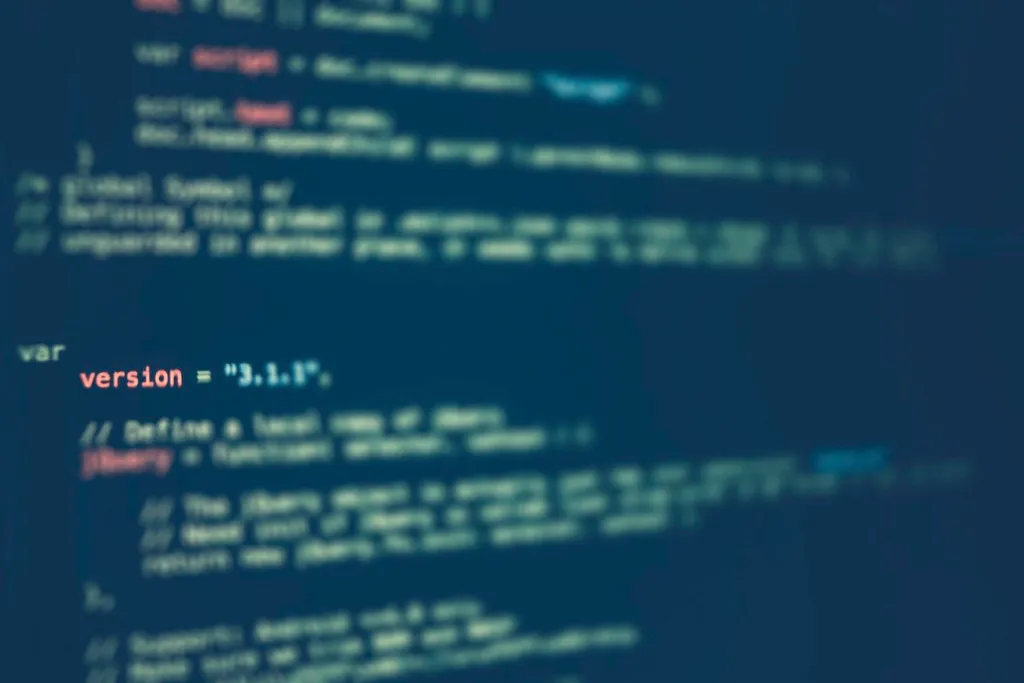Lazydocker is a powerful and user-friendly terminal-based UI tool designed to simplify Docker and Docker Compose management. It offers developers and DevOps engineers an intuitive way to visualize and control Docker containers, volumes, images, networks, and Compose projects—all within a single terminal interface. Instead of typing complex commands or switching between multiple CLI windows, users can navigate, inspect, and manage Docker resources visually, which significantly enhances productivity and efficiency.
Lazydocker was created to eliminate the repetitive tasks associated with Docker’s command-line usage. Whether you’re a beginner or a seasoned developer, this tool can streamline your container workflow and reduce cognitive load by presenting all necessary information in one place.
Prerequisites for Running Lazydocker
Before launching Lazydocker, it is essential to meet a few basic requirements. Ensuring these prerequisites will provide a smooth experience and avoid common issues during installation and execution.
Ensure Docker is Installed and Running
Lazydocker functions as a front-end interface to Docker. Therefore, Docker must be installed on your system and actively running. You can verify this by opening a terminal and running the following command:
docker –version
If Docker is installed correctly, this command will return the current version of Docker. To ensure Docker is running, use:
docker info
If Docker is not running, start the Docker daemon through your operating system’s service manager or Docker Desktop.
Docker Daemon Access
Lazydocker interacts directly with the Docker daemon. Make sure your user account has the necessary permissions to communicate with Docker. On Linux systems, you might need to add your user to the docker group:
sudo usermod -aG docker $USER
After modifying user groups, a system restart or re-login may be required.
Docker Compose
If your workflow involves managing Docker Compose projects, ensure Docker Compose is installed. You can verify its installation using:
docker-compose –version
Having Docker Compose installed is not mandatory unless you plan to work with multi-container applications using docker-compose.yml files.
Installing Lazydocker
To run Lazydocker, you must first install it on your machine. Lazydocker supports multiple operating systems and installation methods. For comprehensive installation instructions, refer to the official documentation at https://lazydocker.com/.
Common Installation Methods
Using Homebrew (macOS/Linux):
- brew install lazydocker
- Using Go (cross-platform):
- go install github.com/jesseduffield/lazydocker@latest
Using Precompiled Binaries:Download the latest binary suitable for your operating system from the releases section of the Lazydocker GitHub page.
Once installed, confirm Lazydocker is accessible via terminal by typing:
- lazydocker
- If installed correctly, the terminal UI will launch.
- Running Lazydocker
- Basic Command
- Running Lazydocker is extremely straightforward. Open your terminal and execute the following command:
- lazydocker
This command will launch the Lazydocker interface. Ensure the terminal session has permission to access Docker. On some systems, you may need to prefix the command with sudo, but this is generally not recommended if your user is properly configured.
Running Lazydocker with a Specific Docker Host
In environments where Docker is hosted remotely, or if you are managing containers on a different machine, you can configure Lazydocker to connect to a remote Docker daemon using the DOCKER_HOST environment variable.
Set the variable using the following command:
export DOCKER_HOST=tcp://remote-docker-host:2375
lazydocker
Replace remote-docker-host:2375 with the actual IP address and port of your Docker host. This setup is useful in enterprise or cloud environments where containers are deployed across multiple servers.
Running Lazydocker on Different Operating Systems
Lazydocker is compatible with multiple platforms, including:
- macOS
- Easily installed using Homebrew
- Runs natively in the terminal
- Linux
- Works seamlessly with most distributions
- Install via package managers or Go
- Windows
- Best used within Windows Subsystem for Linux (WSL)
- Alternatively, run via Git Bash or supported PowerShell terminals
Windows users may need to configure terminal emulators and ensure Docker is installed correctly via Docker Desktop or WSL.
Navigating Lazydocker After Launch
Once Lazydocker starts, users are greeted with a clean and intuitive text-based UI. The interface typically includes sections such as:
- Containers
- Images
- Volumes
- Networks
- Services (if using Docker Compose)
Keyboard Navigation
Lazydocker relies on keyboard commands for interaction. Some key bindings include:
- Arrow keys to navigate between items
- Enter to view details of the selected item
- q to quit the application
- d to remove selected Docker objects
- r to restart containers
- s to start containers
- These shortcuts allow for efficient management of Docker resources directly from the terminal.
Troubleshooting Common Issues
If you encounter problems when running Lazydocker, consider the following troubleshooting tips:
Lazydocker Fails to Launch
Check if Docker is running by executing:
- docker ps
- Ensure your user has the necessary Docker permissions
- Verify Lazydocker was installed correctly
- Permission Denied Errors
- On Linux, confirm you are part of the docker group
- Avoid running Lazydocker with sudo unless absolutely necessary
Remote Host Connectivity Issues
- Ensure the DOCKER_HOST is set correctly
- Check firewall rules and remote Docker daemon configuration
- UI Glitches or Unexpected Behavior
- Try clearing terminal cache or running Lazydocker in a different terminal emulator
- Check for updates to Lazydocker to resolve compatibility issues
- If issues persist, refer to the documentation and support resources available at https://lazydocker.com/.
Conclusion
Running Lazydocker is an excellent way to enhance your Docker development and monitoring workflow. By providing a clean, navigable terminal UI, it reduces the need to memorize commands and accelerates container management tasks. After installing Docker and Lazydocker, a single command launches the application, enabling full visibility into your Docker environment.
From managing containers and viewing logs to inspecting volumes and networks, Lazydocker offers a comprehensive toolset in a lightweight package. It supports multiple platforms and can even connect to remote Docker hosts, making it suitable for both local development and distributed systems.
Start using Lazydocker today to streamline your Docker experience and gain control over your containerized applications with minimal effort. For installation guides, tips, and updates, visit the official Lazydocker website at https://lazydocker.com/.