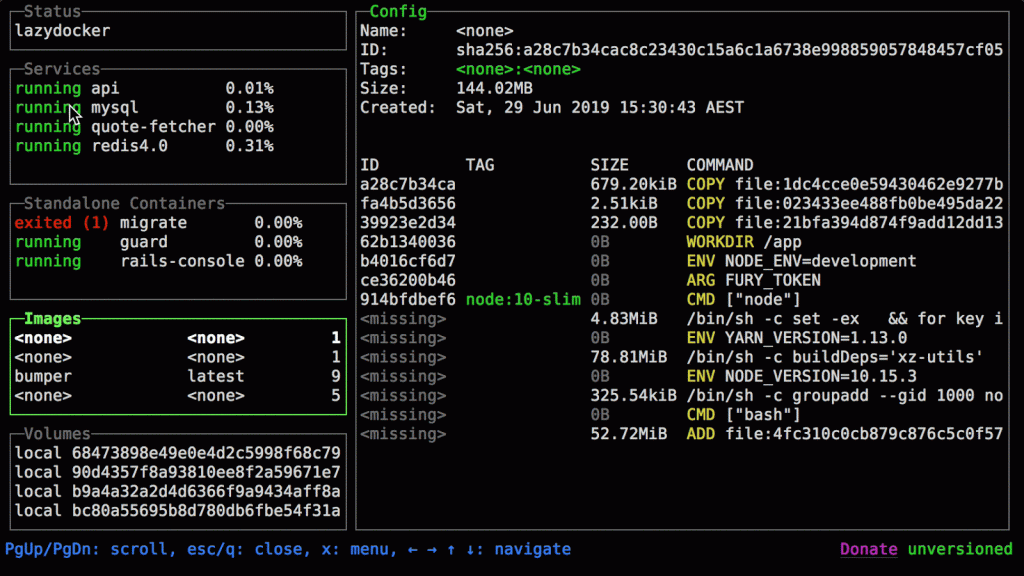Lazydocker is an intuitive and lightweight terminal-based UI designed for managing Docker containers, images, volumes, networks, and Docker Compose projects. It simplifies the complexities of Docker CLI by offering a visual representation in your terminal, making container management more accessible and efficient—especially for developers and DevOps professionals.
One of the key strengths of Lazydocker is its cross-platform compatibility. It is built using the Go programming language, which compiles natively across operating systems. This design choice ensures that Lazydocker runs consistently whether you’re using macOS, Linux, or Windows.
For anyone interested in container management, understanding the operating systems supported by Lazydocker is crucial. Knowing your system compatibility helps you choose the right installation method, avoid performance issues, and integrate Lazydocker seamlessly into your workflow.
Whether you’re on a Unix-based system or a Windows environment using WSL, Lazydocker is engineered to adapt. Let’s explore in detail the operating systems it supports and the environment it requires to run efficiently.
Supported Operating Systems
Lazydocker has been developed with a wide range of users in mind, covering the three primary operating systems used by developers and IT professionals: macOS, Linux, and Windows. Below is a detailed look at each supported platform and how Lazydocker interacts with them.
macOS Support
Native Terminal Compatibility
Lazydocker runs natively on macOS, meaning you can launch and use it directly from your terminal applications such as the built-in Terminal app or third-party options like iTerm2. The macOS terminal environment fully supports the ANSI escape sequences and cursor manipulations required to render Lazydocker’s text-based interface correctly.
Package Manager Integration
macOS users benefit from easy installation using Homebrew, the de facto package manager for macOS. With a simple command:
brew install lazydocker
you can install and update Lazydocker with ease. This level of integration reflects Lazydocker’s seamless compatibility with the macOS ecosystem.
Performance and Stability on macOS
Thanks to its native support and the performance benefits of macOS’s Unix-based architecture, Lazydocker operates smoothly. Most macOS systems come with Docker Desktop, which is sufficient for Lazydocker to function out of the box after installation.
Linux Support
Broad Distribution Compatibility
Lazydocker is highly compatible with Linux, the most common OS for developers running containers in local or production environments. It supports a wide range of distributions, including but not limited to:
- Ubuntu
- Fedora
- Debian
- Arch Linux
- CentOS
- Alpine Linux
The open-source nature of Linux pairs perfectly with Lazydocker’s MIT-licensed design. You can install it using precompiled binaries or build it from source using Go.
Terminal UI Support
Most Linux terminal environments (such as GNOME Terminal, Konsole, xterm, and others) fully support Lazydocker’s visual interface. Linux users often appreciate the flexibility to bind Lazydocker to custom scripts or aliases to streamline container management further.
Package Managers and Binary Installation
- Each Linux distribution has its preferred package manager, most users install Lazydocker via:
- curl to fetch the binary from https://lazydocker.com/
- go install github.com/jesseduffield/lazydocker@latest if Go is already installed
Linux’s modular architecture makes it an ideal platform for running Lazydocker as part of larger container orchestration or automation workflows.
Windows Support
Lazydocker on WSL (Windows Subsystem for Linux)
Windows users can run Lazydocker reliably through Windows Subsystem for Linux (WSL). This compatibility is essential because Windows does not natively support all the terminal features Lazydocker relies on. WSL creates a Linux-like environment where users can install Docker, Docker Compose, and Lazydocker just like on a native Linux machine.
Installing Lazydocker on WSL (such as WSL 2) is straightforward:
- curl https://raw.githubusercontent.com/jesseduffield/lazydocker/master/scripts/install_update_linux.sh |
- Docker Desktop for Windows also includes WSL integration, allowing Lazydocker to connect to Docker via the WSL backend.
Running in Native Windows Terminal (PowerShell or CMD)
While native support for terminal-based UIs is limited in PowerShell and CMD, users can technically run Lazydocker in environments like Windows Terminal using WSL or third-party tools like Git Bash or ConEmu. However, this method may not offer the full visual fidelity and responsiveness of Lazydocker that users experience in Unix-based systems.
Considerations for Windows Users
Windows users should ensure:
- Docker Desktop with WSL integration is installed
- WSL 2 is set as the default version
- Ubuntu or Debian is used as the default WSL distro for maximum compatibility
- This configuration offers a stable and efficient Lazydocker experience on Windows.
Environment Requirements
Lazydocker is designed to work in minimal environments but still requires some essential tools and configurations to run correctly across operating systems.
Docker and Docker Compose
Lazydocker is not a replacement for Docker but a visual layer on top of it. For this reason, you must have:
- Docker Engine installed and running
- Docker Compose installed (if you plan to manage Compose-based projects)
- These must be correctly configured and accessible via your system’s PATH. You can verify this by running:
- docker –version
- docker-compose –version
Terminal Compatibility
Because Lazydocker is a terminal UI (TUI), it depends on:
- ANSI escape code support
- Full-width rendering
- Cursor positioning capabilities
All major terminals on macOS and Linux support this natively. On Windows, as previously discussed, WSL is the most compatible environment.
Additionally, a screen size of at least 80×24 is recommended for the best user experience.
Installation Notes Specific to Each OS
Installing Lazydocker can vary slightly depending on the operating system you’re using. Below is a summary of the most common installation methods:
Installation on macOS
Using Homebrew:
- brew install lazydocker
If Go is installed:
go install github.com/jesseduffield/lazydocker@latest
Pre-built binaries are also available at https://lazydocker.com/
Installation on Linux
Using Go (requires Go to be installed):
go install github.com/jesseduffield/lazydocker@latest
Using a direct install script:
curl https://raw.githubusercontent.com/jesseduffield/lazydocker/master/scripts/install_update_linux.sh | bash
Make sure the binary is in your $PATH, typically in ~/go/bin or /usr/local/bin.
Installation on Windows
Method 1: Via WSL
Enable WSL 2
Install Ubuntu (or another supported Linux distro)
Open WSL and run:
curl https://raw.githubusercontent.com/jesseduffield/lazydocker/master/scripts/install_update_linux.sh | bash
Run lazydocker from the WSL terminal
Conclusion
Lazydocker is a powerful, cross-platform tool that significantly improves the Docker experience by providing a clean, interactive terminal UI for container management. One of the reasons it has gained popularity is its broad operating system compatibility. Whether you are using macOS, Linux, or Windows, Lazydocker offers tailored support to ensure smooth installation and operation.
- macOS users enjoy native support and easy installation via Homebrew.
- Linux users benefit from flexible package management and complete terminal compatibility.
- Windows users can harness the power of Lazydocker effectively through WSL, enabling a near-native Linux experience on Windows machines.
Understanding the operating system requirements and installation processes ensures you get the most from Lazydocker. It also helps troubleshoot any issues that may arise when using different terminal environments or system configurations.
For the most up-to-date installation instructions, release notes, and usage guides, be sure to visit the official Lazydocker website:
👉 https://lazydocker.com/
By choosing Lazydocker, you’re equipping yourself with a tool that brings simplicity, visibility, and control to your Docker workflows—no matter which OS you’re on.